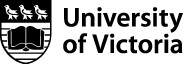Remote Lab Access
The Engineering Remote Lab service provides access to Engineering Lab Computers from off campus. The Engineering Remote Lab service supports secure client authentication using NetLink ID credentials through most modern web browsers.
This service allows Engineering faculty, staff, and students to access UVic Faculty of Engineering computing resources from outside the Faculty of Engineering.
With the return to campus, lab computers that were being used to provide this service are once again being used for in person labs and thus being removed from this service.
How do I connect to the Engineering Remote Lab service?
- Navigate to the Engineering Remote Lab (https://labs.engr.uvic.ca) web server.
- Log-in with your NetLink credentials.
How do I disconnect from the Engineering Remote Lab service?
- On a Windows lab image, select 'Start -> Shut Down or Sign Out -> Sign Out'.
- When prompted that you have been disconnected, select 'Home' or 'Logout'.
Which web browsers are supported?
The following web browsers are known to be working with Remote Lab:
- Android - Chrome
- Android - Firefox
- Apple IOS - All Browsers
- Linux - Firefox
- Linux - Chromium
- MacOS - Chrome
- MacOS - Firefox
- MacOS - Safari
- Rasbian OS - Firefox
- Windows - Chrome
- Windows - Safari
- Windows - Internet Explorer 11
- Windows - Edge
Do I need to use a VPN?
This service is available off campus without requiring a VPN connection.
How do I use my iPad. It doesnt have a keyboard.
From the home screen:
- Select your user account (top right of the screen)
- Select Settings
- Select Preferences
- Change ‘DEFAULT INPUT METHOD’ to ‘On-screen keyboard’
- Select your user account (top right of the screen)
- Select Home
From an open host connection:
- Open the Guacamole menu (swipe right from the left side of the screen)
- Select your user account (top right of the screen)
- Select Settings
- Select Preferences
- Change ‘DEFAULT INPUT METHOD’ to ‘On-screen keyboard’
- Select your user account (top right of the screen)
- Select Home
Which Engineering computers will I be able to access?
All students in an Engineering program will have access to:
- A pool of computers called ‘Engineering Unix Shell Server (SSH)’ that provide Linux shell server command line access.
Additional specialized pools of computers are available based on student / instructor roles. Some examples are:
Any ECE or SEng undergraduate student or instructor will have access to:
- A Linux graphical interface through the computers in the ‘Engineering Linux Undergraduate Lab’ pool.
- An additional Linux shell server in the ‘Electrical and Computer Engineering UGLS Shell Server (SSH)’ pool.
ECE 250 students have access to:
- A pool of computers called ‘Electrical and Computer Engineering Specialized Equipment Labs -> ELW B324’ that provide access to oscilloscopes and function generators with remote access.
How do I print my work?
Select print as you normally would from the application your would like to print from.
- In the printer dialog, select the 'Microsoft Print to PDF option.
- Type the name of the output PDF file you would like to save and choose the location to save the PDF file to.
I got kicked off my connection to a lab computer. Why?
The Engineering Remote Lab service is a shared service that is designed to accomodate the needs of as many students as possible. While there are hundreds of computers available through this service, there are thousands of students that may need to access this service. As such this service has connection timeouts to disconnect inactive users to free up unused computers.
The connection timeouts are:
- 15 minute inactivity warning
- 30 minute inactivity disconnection
As a precaution, we suggest saving your work frequently to prevent losing any work.
Where are my files stored?
Most lab computers are configured with with Desktop redirection. Files that are saved to or appear in your Documents or Desktop folders are actually stored on your Enginering home directory.
Additionally direct access to files is available:
- Your Engineering home directory through the 'M:' drive.
- Your UVic home directory through the 'R:' drive.
More information about Engineering file storage is available here