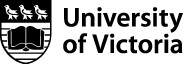Engineering File Storage
When you login to a Faculty of Engineering system, you will be able to read and write to files in your Engineering Home Directory. This directory is common across all undergraduate lab systems in the ELW building.
While consumer grade disk space is relatively inexpensive, enterprise storage requirements do have significant costs. As such, all home directories have a disk quota associated with them.
Home directories are regularly backed up, with smaller files being backed up more frequently than larger files. For more details, please see Engineering Backups
How much space do I get?
- Engineering Home Directory - 10Gb for students, 20Gb for faculty and staff
- Computer Science Home Directory - 16Gb
- UVic NetDrive - 5Gb for students, 20Gb for faculty and staff
How do I find out how much space my files are using?
Check your quota by logging into a unix shell server. Directions for this are located here
Check your quota
quota -v
What files are using up space in my home directory?
- How much space is used within the current directory (and all its subdirectories) in kilobytes.
du -k - Sorts the list in ascending numerical order.
du -k | sort -n - Show a listing of files in the current directory and sort them in ascending order based upon size.
ls -l | sort +4n
How do I access my files in the Engineering computer labs?
Engineering Windows drop in labs in ELW ( A317, A321, A359, B215, B220, B228, B326, B328 ) have the following mounted drives and Desktop folder redirection.
- Engineering home directory is available as drive M:
- UVic NetDrive (home.uvic.ca) is available as drive R:
Engineering Linux drop in labs in ELW (B326 and sometimes B203) use encrypted NFSv4 to mount the Engineering users home directory.
- Home directory mounted on /home/username.
Windows drop in labs in the ECS building (249, 242, 250, 258, 266, 342, 348, 354, 366) are managed by Computer Science.
- Computer Science home directory is available as drive H:
The Linux labs (242 and 360) in the ECS building NFS mount the CS home directory as /home/username.
Note that ECS 242 supports booting multiple operating systems through the CS ‘FlexiLab’ system.
How do I access my files remotely using Windows?
- Connect to the UVic network through either the Engineering or the UVic VPN services.
- Right click on "This PC", then click on "Map Network Drive...."
- The "Drive" can be any available drive letter
- The "Folder" will be the server address (below)
- Select the "Connect using different credentials" checkbox
- Click "Finish"
- When prompted, the username will be UVIC\, followed by your NetLink ID
- The Password will be your NetLink Password
- Click "OK"
Engineering home directory server
\\samba.engr.uvic.ca\YourNetlinkID
Computer Science home directory server
\\cosihome.cs.uvic.ca\YourNetlinkID
UVic home directory server
\\home.uvic.ca\YourNetlinkID
You can also remotely access your files through SSH/SFTP.
How do I access my files remotely using macOS?
- Connect to the UVic network through either the Engineering or the UVic VPN services.
- From the "Finder" menu, click the "Go" menu and select "Connect to Server...."
- Enter the server address (below)
- Click "Connect"
- Select "Registered User"
- The "Name" will be "UVIC\", followed by your NetLink ID
- The "Password" will be your NetLink Password
Engineering home directory server
smb://samba.engr.uvic.ca/YourNetlinkID
Computer Science home directory server
smb://cosihome.cs.uvic.ca/YourNetlinkID
UVic home directory server
smb://home.uvic.ca/YourNetlinkID
You can also remotely access your files through SSH/SFTP.